|
You can open the Tray Bar by left click on the icon of the program in the system tray. It contains some useful menu items.
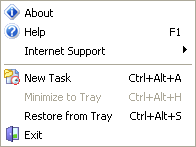
About
This menu item contains information about the program version.
Help
Opens the program's help file.
Internet Support
This item helps you to get to the program's home page or to register the program.
New Task
This command creates a new task. You can also create a new task with the help of Ctrl+Alt+A buttons.
Minimize to Tray
This command minimizes the program window to the system tray if the program window is open. Also you can use Ctrl+Alt+H buttons.
Restore from Tray
This command restores the program window from the system tray if the program window is minimized. Also you can use Ctrl+Alt+S buttons.
Exit
This item closes the program.
Related Topics:





|