|
 |
|
|
|
|
| |
| |
| |
| |
| |
| |
| |
| |
| |
| |
| |
| |
| |
| |
| |
| |
| |
| |
| |
| |
| |
| |
|
|
|
» |
 |
|
| |
| |
| |
| |
| |
| |
| |
| |
| |
| |
| |
| |
| |
| |
| |
|
 TESTIMONIALS TESTIMONIALS
|
|
"...This is an excellent program. I'm so glad that I stumbled on to this when researching for task management programs. Very low learning curv, quite flexible, and the price is right. Tried at least 20 other programs, either too complicated, too expensive, or poor documentation..."
Chad Lindsey -
Honolulu, HI
|
|
|
|
|
 Authorization Authorization
|
|
|
|
|
|
|
VIP Simple To Do List: Create a Category |
|
|
|
|
|
Follow these steps:
1. To create a new category of tasks, click the  button on the toolbar, or select the Categories\New Category... menu item, alternatively use the Ctrl + G keyboard shortcut. button on the toolbar, or select the Categories\New Category... menu item, alternatively use the Ctrl + G keyboard shortcut.
2. In the Create Category dialogue box that appears, enter
the chosen
category name and select a theme icon for using with this category.
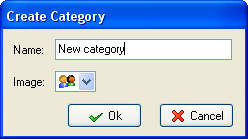
3. Click OK.
4. To exit the dialogue, press Esc on the keyboard, or use the  button in the category manager dialogue box. button in the category manager dialogue box.
Related topics:
- Category Summary
- Create a category
- Editing a category
- Deleting a category
- Managing the category order
- Sorting Categories





|
|
|
|
|
|