|
 |
|
|
|
|
| |
| |
| |
| |
| |
| |
| |
| |
| |
| |
| |
| |
| |
| |
| |
| |
|
|
|
» |
 |
|
| |
| |
| |
| |
| |
| |
| |
| |
| |
| |
| |
| |
| |
| |
| |
| |
| |
| |
| |
| |
| |
|
 TESTIMONIALS TESTIMONIALS
|
|
"...This is an excellent program. I'm so glad that I stumbled on to this when researching for task management programs. Very low learning curv, quite flexible, and the price is right. Tried at least 20 other programs, either too complicated, too expensive, or poor documentation..."
Chad Lindsey -
Honolulu, HI
|
|
|
|
|
 Authorization Authorization
|
|
|
|
|
|
|
VIP Simple To Do List: Reminder |
|
|
|
|
|
|
You can set the Reminder to remind you about some tasks. When a task has a Reminder option selected it has  mark in the Task List. mark in the Task List.
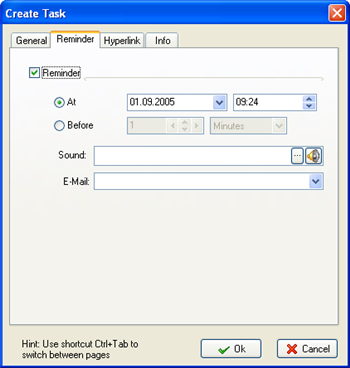 |
To set the reminder choose the Reminder tab in the Create Task dialog or in the Edit Task dialog.
Check Reminder
box
and the reminder parameters will be active.
Note: Parameter "Before" will be active only if you set the Due date on the General tab
of the dialog.
You can define the time you need a reminder to appear at and choose how many minutes, hours, days or weeks you need before the defined date.
Also you can choose the sound file to be played with the reminder and e-mail, you want reminder to be sent to. |
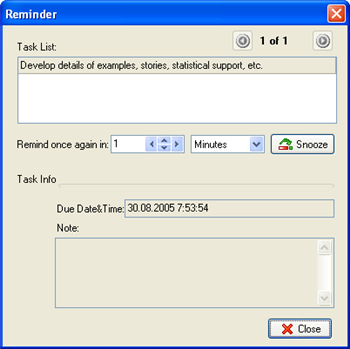 |
The Reminder message with all information about the task will pop-up in the time you set .
If you are busy in this very time you can postpone the Reminder by setting the quantity of minutes, hours, days or weeks or by setting exact time you want the reminder once again.
After setting the time to postpone the reminder press Snooze button.
Also you can delete the task you are reminded about by pressing Delete button, or mark it as completed by pressing Check button. |
Related topics:
- Create a task
- Deleting a task
- Editing a task
- Filter tasks
- Grouping tasks
- Sorting tasks
- Recurrences Tasks
- Reminder
- Change of categories
- Managing the task order
- Task properties





|
|
|
|
|
|