|
By default the Task List is located in the central part of the VIP Organizer window. It displays the list of tasks organized by selected fields, with or without filters applied, and allows changing all of the properties and fields of the tasks.
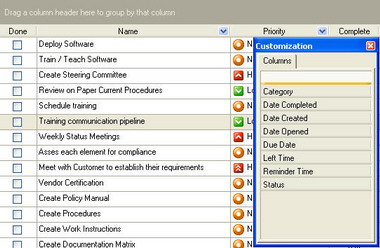 |
The task control list consists of an unlimited number of rows and many columns. |
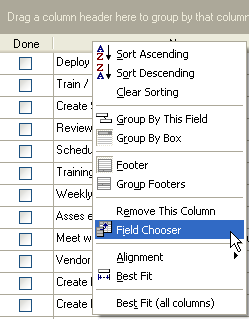 |
You can easily sort the columns using the Field Chooser. To open the Field Chooser window just make a right mouse-click on a column header and choose the appropriate item from the menu. You can also open the Field Chooser using View-Columns... item from the main menu. |
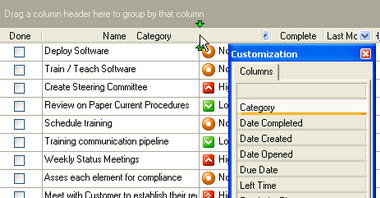 |
To add or remove a column use the Drag&Drop method.
To add a column drag the chosen column from the Customization window and place it where you need in the headers line.
To remove a column just drag it to the Customization window. |
Field Left Days
This is a calculated field that is designed for your comfort and shows how many days are left before completion of your task. If the task is not complete by a set date (the flag "Done"is not marked), then the time left is displayed in red color.
Field Complete
Shows percentage of the task's accomplishment, when the task is finished, the 100% sign is displayed in this field.
Commands Expand All, Collapse All and AutoExpand All.
"Auto Expand all" - if this flag is 'ON' then all tree branches will be open and opposite of it. If this flag is 'OFF' then you can manage this process by yourself.
Tips:
- Tasks may be sorted using filters at the head of each column. Sorting of columns can be made by use of the stylized triangle in the header of each column.
- Tasks within the list may be edited. Select the required task and use either the Enter key or F4 key.
- Completed tasks may be marked by placing of the mouse cursor to the left of the task in the list, and clicking the left mouse button.
- Task navigation is possible by use of the cursor keys.
- New tasks may be created by use of the Insert key and deleted by use of the Delete key.
- Several tasks may be selected by (using the left mouse button) left mouse-click while holding down the Shift or Control key.
Related Topics:





|