|
Often we have so many things to do that it is almost impossible to keep all this information in our mind. If you want to manage your time efficiently and always be on time, you shouldn’t rely only on your memory. You should STORE your information in a trusted database and ORGANIZE your data.
Store your information (Databases)
You can create as many databases as you like to store various personal and professional information, e.g. “Home”, “Family”, “Sales”, “Marketing” and so on. (VIP Organizer and VIP Team To Do List only)
You can save recent changes in the current database, make a backup copy of your database and open the database you need at the moment.
|
|
Save Database |
Backup Database |
|
|
Open Database |
Open Recent Database |
| Tips: |
- Give descriptive names to databases. In a month or two you will hardly remember what is “new1.vpdb” or “database07.vpdb”.
- Keep database on USB Drive. Portable database lets you update information whether you are at home, at work or in a trip.
- Make backup copies regularly. Make backup copies at least once a week to save significant changes in your current database.
|
| Hot Keys : |
Toolbar Buttons : |
| Ctrl + O |
New Database |
 |
New Database |
| Ctrl + S |
Open Database |
 |
Open Database |
Shift + Ctrl + S |
Open Recent Database |
 |
Open Recent Database |
| |
|
 |
Save Database |
Organize your information (Categories and Subcategories)
You can group logically-related information into categories. For example, in “Work” database you can create such categories as: “Calls”, “Meetings”, “Emails”, "Appointments" etc. Choose different image icons for your categories to easily distinguish them.
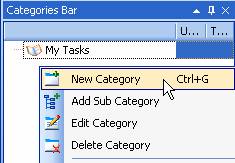 right-click on empty space
right-click on empty space |
|
OR
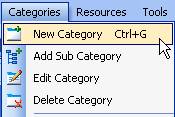
|
Step1 |
Step2 |
|
|
Step3 |
Step4 |
If that is not enough, break the categories into subcategories. Ex.: “Meetings” can be divided into “Clients meetings”, “Staff meetings” or "Sales Department Meetings". (VIP Organizer and VIP Team To Do List only)
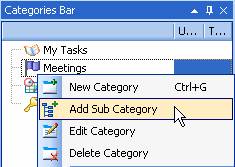 right-click on a category
right-click on a category
|
|
OR
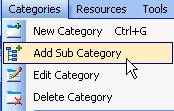 |
Step1 |
Step2 |
|
|
Step3 |
Step4 |
Once your subcategories are outsize, you can break them into their own subcategories or turn them into main categories.
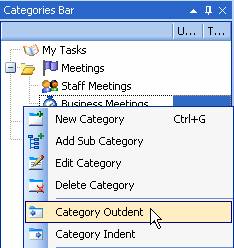 right-click on a subcategory
right-click on a subcategory |
OR |
|
And vice versa, you may want to include existing category into another as subcategory:
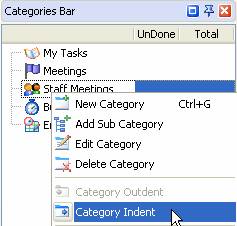 right-click on a category
right-click on a category
|
OR |
|
|
Step1 |
|
|
|
Step2 |
|
If you want to change a category name or image icon you can edit it the way you want:
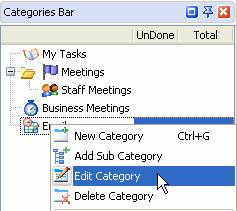 right-click on a category
right-click on a category |
OR |
|
Step1 |
|
Step2 |
If you have some temporary categories that you don't need any more in your list you can delete them. Be careful, as all tasks referred to this category will be deleted as well.
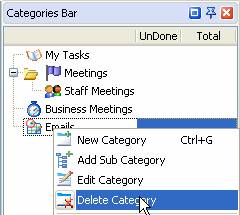 right-click on a category
right-click on a category |
OR |
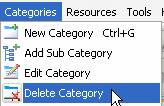
( select category) |
Step1 |
|
Step2 |
| Tips: |
- If possible don’t delete your categories. You can store them as subcategories in a special 'trash' or 'history' category.
- Plan projects. You can set categories and subcategories as stages of you plans and projects. Use numbers in category names, e.g. "1.Starting the project", "2.Building the team", etc.
|
| Hot Keys : |
Toolbar Buttons : |
| Ctrl + G |
Add new category |
 |
New Category |
 |
Category Outdent |
| |
|
 |
Add Sub Category |
 |
Category Indent |
| |
|
 |
Edit Category |
 |
Category Move Up |
| |
|
 |
Delete Category |
 |
Category Move Down |





|